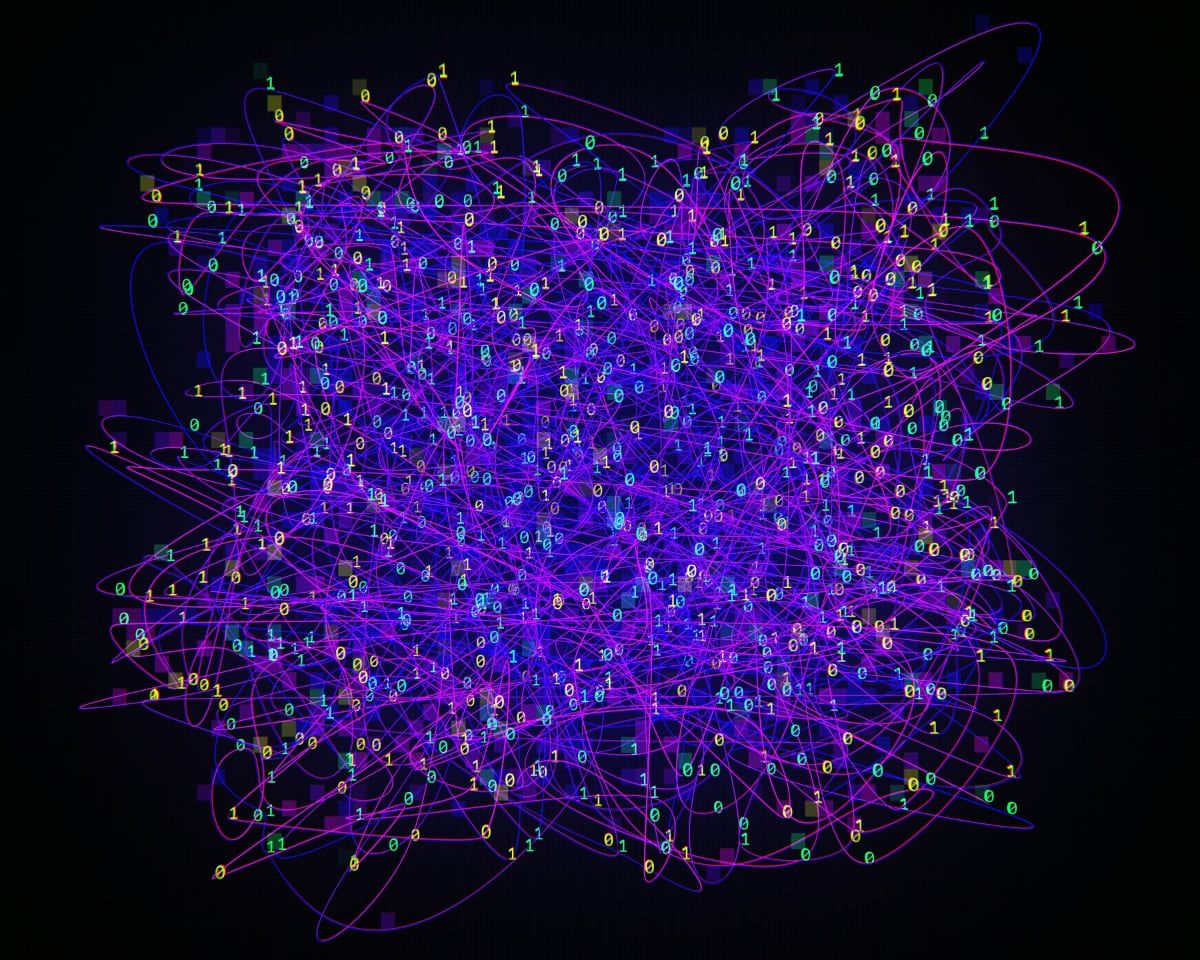
Your Guide to Peer-to-Peer File Sharing
A peer to peer (P2P) file sharing guide for businesses. Learn how to set up a P2P network, its advantages, and best practices for secure collaboration.
Read nowHave you ever been faced with an annoying error message because a file you need to share is considered too large to send as an email or text attachment? This happens when a file is larger than the maximum limit, and the delay that this causes is understandably frustrating.
But there is no need to keep your colleagues, collaborators, and valued clients waiting for a file that never arrives. There are several solutions to this very common problem, and most of them require very little setup and minimal or no expense.
So, if you need help with how to email large files simply and securely, read on. In this short guide, you will discover how to send large files via email in six easy ways without any hassles, delays, or stress.
You have enough to do in your busy workday, so don't waste time stressing about how to email large files. There are several options for you to choose from. Here are six of the easiest ways to send large files in emails.
If your file is too large, just make it smaller. File compression allows you to reduce the size of your large files, which speeds up sharing files over a network or the Internet. Files that would normally use up too much bandwidth and time to transfer can now be sent quickly and easily.
But file compression is not just an ideal way to send larger files. It also aids multimedia streaming, frees up disk space, and optimizes backup storage for all your other larger files. To compress files, you'll have to download and install compression software.
But be aware that some forms of compression reduce data quality, and others are incompatible with specific platforms. Examples of file compression are the ARC, ARJ, GZ, HQX, RAR, SIT, TAR, and ZIP file formats. Of these, ZIP is one of the most popular, because it can be opened in any operating system.
If your organization has a lot of data to store and maintain, cloud storage is the answer. It's convenient, practical, and scalable, and typically offers top-tier data security, too. When you back your files up to the cloud, you can access them online anytime and anywhere.
But what about when you need to send some of those large files in an email? Many cloud-based services, like the ones in this guide, allow you to share your stored files from the cloud. You can also upload new files to share them.
Razuna is an example of a cloud-based system where you can upload, store, manage, and share all your digital files. And with its shareable links feature, you can share your files not only with coworkers and collaborators on the system but with the world.
For public file-sharing of large files, create a sharing link on your Razuna app and paste it into an email. You can protect files shared in this way with a password, or set an expiry link and user permissions. So once your files are transferred, you don't have to worry about the security of your data.
One of the simplest solutions for how to email large files is to use a Google Drive link. You already have access to this service if you have a Google email account.
Open your Gmail attachment, and once you have clicked compose and typed the accompanying message, click on the 'insert files using Drive' icon. Select the file from your Google Drive that you want to include. If you have not yet uploaded it to Google Drive, you may do so at this point.
Once you have selected the file/s, you'll have to choose whether to send it as an attachment or a Drive link. Choose the link option for files you created with Google Docs, Sheets, Slides, or Forms, and the attachment option for all other files.
Click insert, and send the email. If you choose to use a Drive link, Gmail will prompt you to change any necessary permission settings. This helps the recipient view, comment or edit the file you send them.
The Dropbox platform allows you to store, edit, and share your files all in one place. Yes, even large files. Download and install the Dropbox app to start using it for file storage and sharing. It's available for Windows, macOS, and Linux operating systems.
Once you have done this, you can access everything you store in Dropbox by signing in to dropbox.com on any of your devices. You may also upload files directly through the web application. Once you have downloaded the app or signed into the web application, locate the file you wish to share.
Type the name or email address you want to share the file within the 'send' field and tap on 'share link'. You can also create a sharing link which you then copy and paste into other emails or text messages. The recipient will not need the Dropbox app to view the files you send them.
Do you have a Microsoft account or one of Microsoft's email addresses? These include the Microsoft 365 suite and the Hotmail and Outlook email services. If you have an account and email address through Microsoft, you can use the Microsoft OneDrive feature to send your large files via email.
Open the official OneDrive site, select the sign-in option, and enter your Microsoft login credentials. Microsoft account holders get up to 5GB OneDrive storage space, free. You'll be able to access all your stored files from any of your connected devices.
Then when you want to share any file stored in OneDrive, it's a quick and easy process. Simply sign into OneDrive, locate the file, and click on the ‘share' tab. Enter the email address you wish to send it to and hit ‘send'.
The WeTransfer file-sharing tool provides another simple solution for how to send large files via email.
If you're accessing the WeTransfer website on your computer, you don't need the app. You can send files up to 2GB free.
Need to send large files in higher volumes? That's not a problem, you can send up to 200GB and store 1TB of files on the paid version, WeTransfer Pro. And a Premium account gives you limitless file storage and file transfers.
You'll need to download the WeTransfer app if you want to use it on your mobile devices. But once you have, the file transfer page will automatically open when you open the app.
To transfer files, click on the + symbol on the file upload page. Click on the file in storage you want to send, or upload a folder from your computer or mobile device with the 'select a folder' option. Type in your email address, and that of your intended recipient/s.
You can give the file transfer a name and add a short message if you want to. Then hit 'transfer' and you're all done.
However, if you don't have a WeTransfer account, check your email inbox for a verification code from WeTransfer. Copy and paste it into the transfer window and select 'verify' and you'll be able to transfer the file after that.

With any of the options in this guide, you'll never have to stress about how to email large files again. But if you want true digital file convenience, use the platform that meets all your needs: Razuna.
With Razuna, you can share large files with colleagues on the platform, or embed file links externally to share files publicly. Razuna is not just a file-sharing platform, though. It's a highly efficient and affordable digital asset management system, ideal for collaboration and brand management.
But that's not all! Razuna is a part of the Helpmonks stack. You can access your email inbox on Helpmonks' email management system and your files stored in Razuna with the 'magic link' feature. Sending large files via email was never so easy. Sign up for a free account to get started.
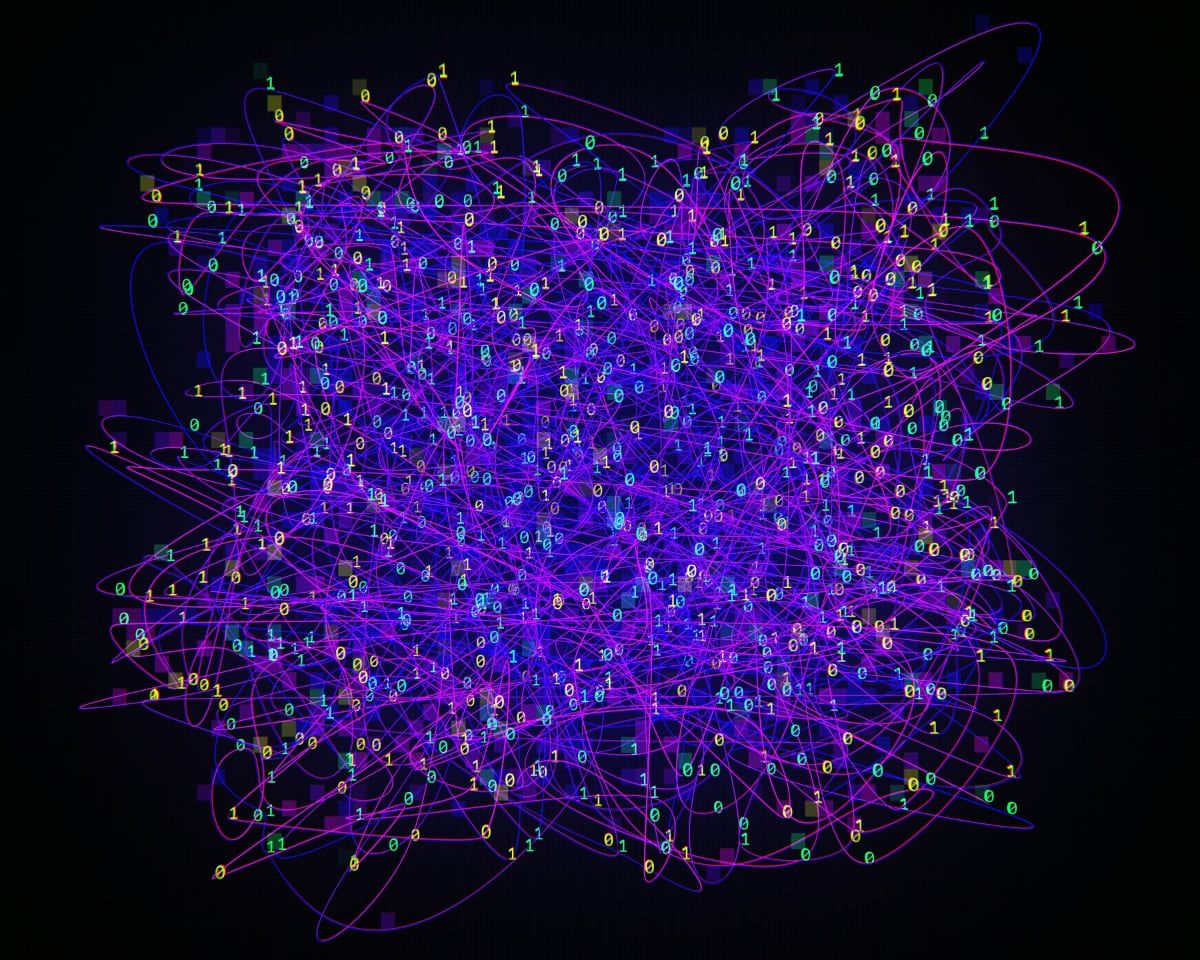
A peer to peer (P2P) file sharing guide for businesses. Learn how to set up a P2P network, its advantages, and best practices for secure collaboration.
Read now
Discover the top enterprise file-sharing solutions for secure, efficient collaboration. Learn what to look for in an file-sharing solution and find the best fit.
Read now
What is digital asset storage? This guide to digital asset storage has all the answers. Learn how to implement digital asset storage for all your teams.
Read now
All files that your business uses is a type of digital asset. This guide explains the various types, what makes them crucial, and how best to manage them.
Read now
(each free accounts comes with 500 GB space)
